This how-to is a refinement of my first Python 3.8.3 from 16 May build, built on the older Jetson Nano with JetPack 4.4 DP ( /2020/05/16/building-python-3-8-3-on-jetpack-4-4-developer-preview/ ). Where changes have occurred, they are noted.
These instructions will help you build Python 3.8.3 on the Jetson Xavier NX Development Kit running JetPack 4.4 Developer Preview. There are two broad steps to building this version. The first is the installation of support developer libraries to allow as many Python modules as possible to successfully build. After the installation step, then comes the build steps. This was reversed in the 16 May build how-to.
To build as many modules as possible the following libraries need to be installed.
- libgdm-dev
- libnss3-dev
- libssl-dev
- libsqlite3-dev
- libreadline-dev
- libbz2-dev
- libdb-dev, libdb++-dev (Berkeley db)
- libgdbm-dev
- libffi-dev
And for those of you following along who just want to copy and paste one time, the single line command to install all the libraries at once is:
sudo apt install libgdm-dev libnss3-dev libssl-dev libsqlite3-dev libreadline-dev libbz2-dev libdb-dev libdb++-dev libgdbm-dev libgdbm-dev libffi-dev
The package libffi-dev was not in the installation list from 16 May. If not installed then then module _ctypes will fail to build.
- If you haven’t done so already then download the latest Python, version 3.8.3, from https://www.python.org/downloads/.
- Untar the file (we’ll assume it’s downloaded to the default ~/Downloads):
tar xvf Downloads/Python-3.8.3.tar.xz
- Make a build directory at the same level as the untarred source directory. In this case the build directory was named build-python-3.8.3
- Change directory into the build directory.
- From within the build directory execute the configure script:
../Python-3.8.3/configure --enable-optimizations
- Run make:
make -j 6
Note that we’re using all six cores of the Jetson Xavier NX. This means that all six cores should be enabled on the NX.
- Install into the alternate location for this version of Python:
sudo -H make altinstall
- Check for the alternate location with ‘which python3.8’. It should return ‘/usr/local/bin/python3.8’.
I then created a Python 3.8.3 virtual work environment. These are the specific steps I used to create that environment.
- In your home directory, create a work folder. In this example it was named ‘venv383’. Change directory (cd) into it.
- Then create a Python VE:
python3.8 -m venv app01
Once created, you should have a directory structure like this:
├── bin/│ ├── activate│ ├── activate.csh│ ├── activate.fish│ ├── easy_install│ ├── easy_install-3.8│ ├── pip│ ├── pip3│ ├── pip3.8│ ├── python -> python3.8│ ├── python3 -> python3.8│ └── python3.8 -> /user/local/bin/python3.8├── include/├── lib/│ └── python3.8/│ └── site-packages/│ ├── easy_install.py│ ├── pip/...│ ├── pip-19.2.3.dist-info/...│ ├── pkg_resources/...│ ├── __pycache__/...│ ├── setuptools/...│ └── setuptools-41.2.0.dist-info/...├── lib64 -> lib/└── pyvenv.cfg
To active the virtual environment, you would execute
source bin/activate
In my environment I created a Bash alias to handle that:
alias activate='source $HOME/venv383/app01/bin/activate'
Note that this incorporates the folder and virtual environment name I personally created earlier. If you change any of that then you’ll incorporate what you created.
Here’s a quick run to see if those bits are working properly.
And so it would appear that they do.

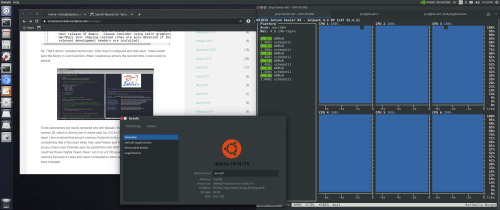
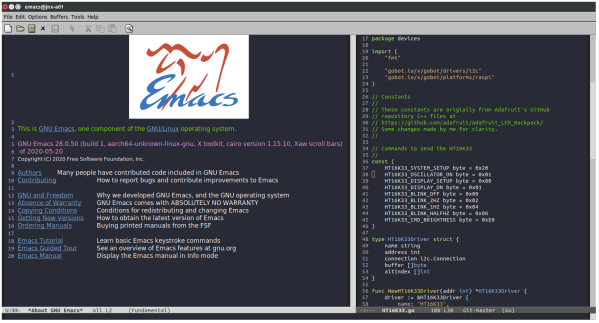
You must be logged in to post a comment.