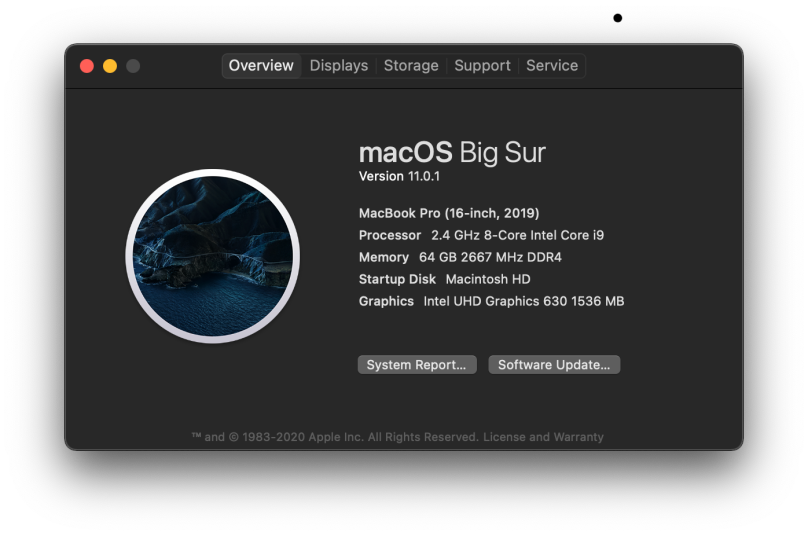
Yeah. In spite of all the dread warnings I went on ahead and updated to Big Sur, macOS 11.0.1. So far, nothing is horribly broken. There are, however, the humorous touches one finds in certain applications. Consider, for example, what Brew says when I go to run brew update:
Wow, I get to create pull requests against brew! Who’d of thunk it! Of course, I believe I use only a small subset of tools that are pretty generic when it comes to how they’ll build. I would imagine that there are some formulae (i.e. applications) that have a hard-coded macOS build environment. Or perhaps dependent upon a feature or two that is now more locked down in macOS 11. So far my upgrades haven’t failed. The only other failure is that macOS is now flagging an extension of HP’s Printer tools as dangerous. I personally consider HP software dangerous on general principals, but this is the first time Apple has pointed explicitly at HP.
Internally everything seems to be fine, and I don’t notice any performance issues. I am not too crazy about the iconography, however. macOS has been drifting from the flat UI theme to something more skeuomorphic. I’m not especially impressed. And I now have a bright outline to the Dock that just looks like ass.




You must be logged in to post a comment.