Turning back to the past and old tech… I’m writing this post on my big iPad Pro. The editor I’m using is WordPress’ web-based editor within Safari. The iPad in question, although it was released in 2017 (over six years ago), is still quite functional, especially if you don’t want to run the latest AI model locally or play some AAA violence-soaked game. I find the processor and its supporting memory and storage to be more than adequate for everything else.
I tried to use the latest darling browser, Vivaldi, to write this post but when I went to the WordPress site and tried to log into my blog account, I got the following bizarre screen:
Whatever is happening, WordPress’ login thinks I’m from somewhere else besides Orlando, Florida. I have no idea what language that is. This isn’t the first time that Vivaldi on my iPad has been identified as an unsupported browser, which kinda warps my mind a bit as this is the third decade of the 21st century and we’re supposed to have left this kind of nonsense behind over 20 years ago with the rise of Mozilla/Phoenix/Firefox and the long overdue death of Internet Explorer 6. But I suppose that whatever Vivaldi is spitting out as an identifier to WordPress’ login page is so alien it can’t handle it. Instead, I fell back to using Apple’s Safari browser, which isn’t bad at all. In spite of what Safari’s legion of vociferous critics may say Apple has invested a lot of quality effort into making mobile Safari the best mobile browser on the iOS platform (and yes, in spite of the name change, ipadOS is still iOS).
What’s even stranger is how WordPress the company has replaced its mobile application with a newer application, Jetpack. As of this point in time I have absolutely no use for Jetpack. The one feature the older WordPress app had, the ability to create and edit posts, is conspicuously absent. Oh, you can click on an entry and pop into an editor to edit an existing post, but the ability to create from new is gone. Furthermore, when you do pop into an editor, it’s that block-based editor that WordPress has attempted to foist on us for years. In spite of WordPress’ warnings it would remove the classic editor, it’s still there for old curmudgeons like me to continue to use.
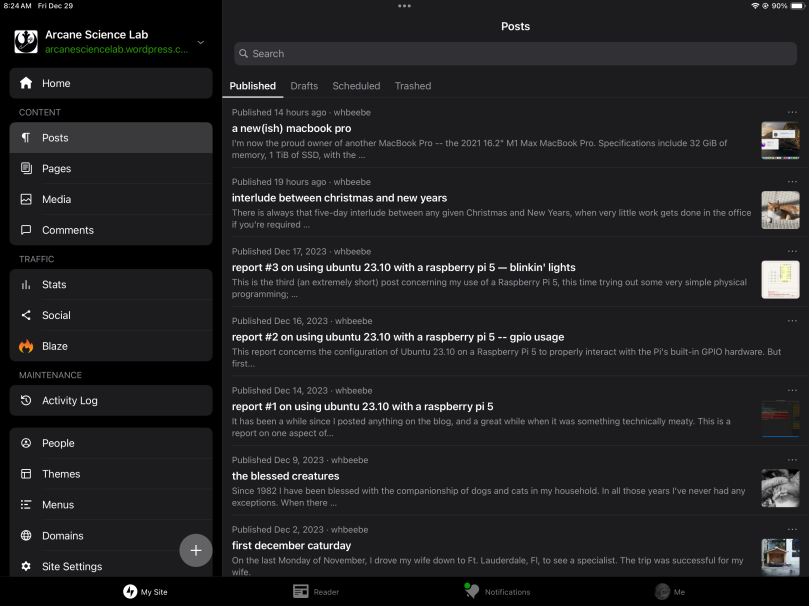
I suppose I’ll just have to muddle along with the old ways of writing posts. I doubt, however, that I’ll ever need to fret about having a decent tool to write creatively. If and when WordPress ever does get around to finally killing the old classic editor, I’ll either learn to get along with the new stuff because it’s been polished a bit more to make it easier to work with, or else I’ll find yet another tool and go back to the setup I tried years ago with Ulysses. There is the new kid on the block, Obsidian…
Correction/Update
See that round gray circle with the white plus in it, down at the bottom on the lower left? Yeah, that one. That’s the control for creating a new entry. I “discovered” that feature just moments ago. I still won’t use it because it throws me into the block editor which I just do not want. And I did look around a bit to see if I could configure which editor to use, but I didn’t expect to find such a feature, and I didn’t. I’m still sticking with the web-based WordPress dashboard and its classic editor.


You must be logged in to post a comment.