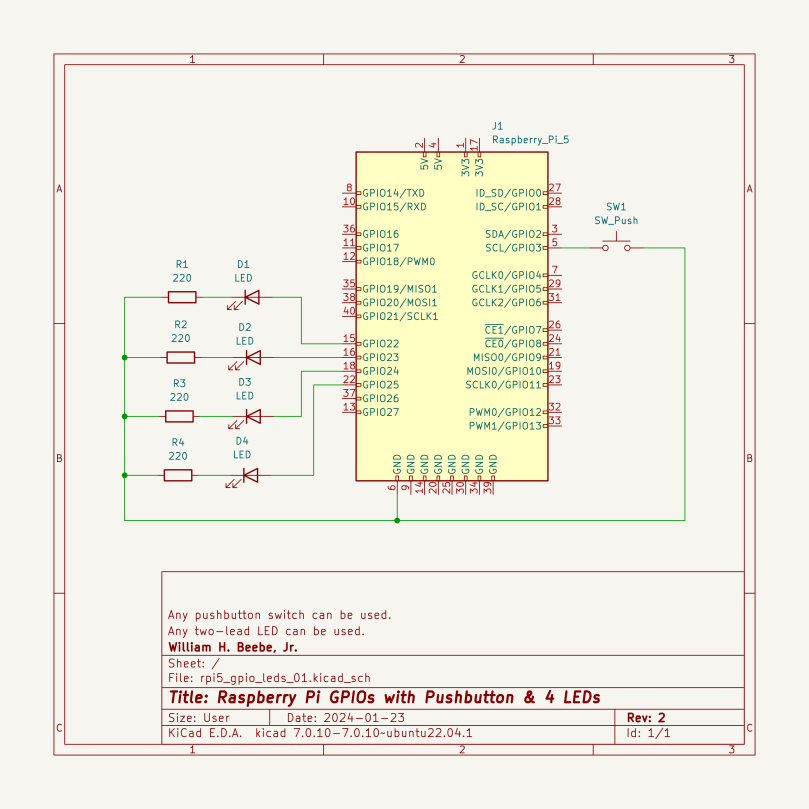
If it’s not obvious by now I’m sticking with Ubuntu 23.10 on my RPi 5 SBCs, so I won’t be including it in the post title anymore. In this report I add additional functionality as well as clean up the code. The simple circuit now has a push button that connects pin GPIO3 to ground when it’s pressed. This will trigger a button closure event that is monitored and used by the gpiozero Button instance in the Python script.
#!/usr/bin/env pythonfrom gpiozero import LED, Buttonfrom time import sleepfrom datetime import datetimefrom signal import signal, SIGINT, pausefrom sys import exitimport asyncioleds = [LED(22), LED(23), LED(24), LED(25)]button = Button(3)def sigint_handler(signal_received, frame):for led in leds:led.off()print()exit(0)signal(SIGINT, sigint_handler)def flash_leds():while button.is_pressed:for led in leds:led.on()sleep(.04)led.off()sleep(1)for led in reversed(leds):led.on()sleep(.05)led.off()sleep(1)def print_when_pressed():print(f"{datetime.now()}: Button pressed")flash_leds()def print_when_released():print(f"{datetime.now()}: Button released")for led in leds:led.off()button.when_pressed = print_when_pressedbutton.when_released = print_when_releasedpause()The Python code used to flash the four LEDs in the circuit was cleaned up a bit by creating an array of the LEDs, and then the flash_leds function tightened up using for loop iterators as well as Python’s built-in reverse function, so that the lights flash in one direction, pause, then flash in the reverse direction. Finally, instead of a blind test for true, we check to see if the button is pressed and then flash if it is.
To make the code a bit more interesting the button was given a pair of callback functions to work with, one to print out when the button is pressed, and one when it’s released. This is a demonstration of the capability, nothing more. I put in in because I’ve seen the question asked about how to use this functionality on various fora. If you read the documentation (see the link below) it’s very simple, but none-the-less, here’s what I did after reading the fine manual online. For a lot of tasks, gpiozero Just Works. The fact that it works under Ubuntu 23.10 on the Raspberry Pi is the primary reason I’m sticking with Ubuntu on the Raspberry Pi.
Links
Latest gpiozero documentation — https://gpiozero.readthedocs.io/en/latest/index.html
report #3 on using ubuntu 23.10 with a raspberry pi 5 — blinkin’ lights

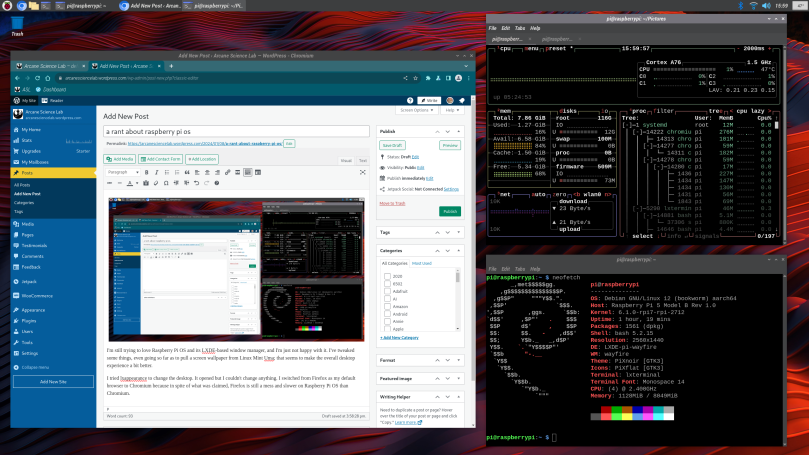
You must be logged in to post a comment.