Ever since I started to work with Linux back in the early 1990s, package management was always an important issue, and a number of times, a big hassle. Over the years the various package managers sorted themselves out and consolidate so that the two major ones were deb for Debian based distributions and rpm for Redhat, SuSE, and other distributions that adopted the RPM package management system. The problem, however, is that all the distributions don’t always install the latest major packages.
If you want the latest you usually pick a bleeding-edge distribution such as Fedora, with the guarantee that as long as you stay with the latest Fedora release you’re guaranteed the latest or very near-latest. Other distributions, such as Linux Mint 21.1, will ship with what the upstream distribution, which is Ubuntu 22.04, shipped with. Case in point is LibreOffice. Linux Mint 21 shipped with LibreOffice version 7.2. The problem with this is two-fold; the current release of LibreOffice is 7.5, and the LibreOffice developers have advised everyone to step up to 7.5, especially if you have 7.4 or earlier. The Linux Mint maintainers won’t do that, and I have no desire to add yet another PPA in order to get the latest LibreOffice version.
To solve this version mismatch I uninstalled everything involved in the original LibreOffice installation, then installed the flatpak package version of LibreOffice. Once installed I opened it and checked the version.
Sure enough I had the latest version, with all the new features and bug fixes. You’ll note that LibreOffice for personal use is now called LibreOffice Community, the version being distributed for free non-commercial (i.e. not within a business) use. LibreOffice has a link ( https://www.libreoffice.org/download/libreoffice-in-business/ ) for businesses wanting to use LibreOffice, calling it LibreOffice Enterprise. I think it’s a great idea.
Once installed I performed a quick check and discovered I’d lost nothing as far as functionality is concerned. All the individual applications are still in the flatpak, and from what I can tell all the functionality within the applications I am most interested in using (Writer, Calc (spreadsheet) and Impress (presentation)) are still fully functional.
While each individual LibreOffice application is broken out and available as such in the menu, I prefer to just start the overall LibreOffice application and then start from there. It’s just a nice way to keep everything organized.

I’ve been using LibreOffice for some time now, and I have to admit that this is the best looking, best polished version yet. Having the application in a flatpak means I can keep up with the current version, regardless of what version of Linux Mint I use. Because of the way LibreOffice flatpak has worked, I’m looking for flatpak versions of a number of other applications that are installed via apt, and replacing those to keep up with the latest.


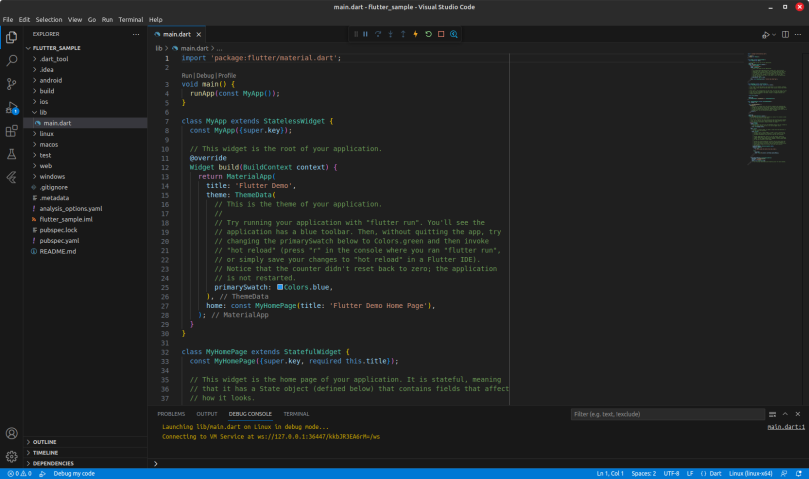
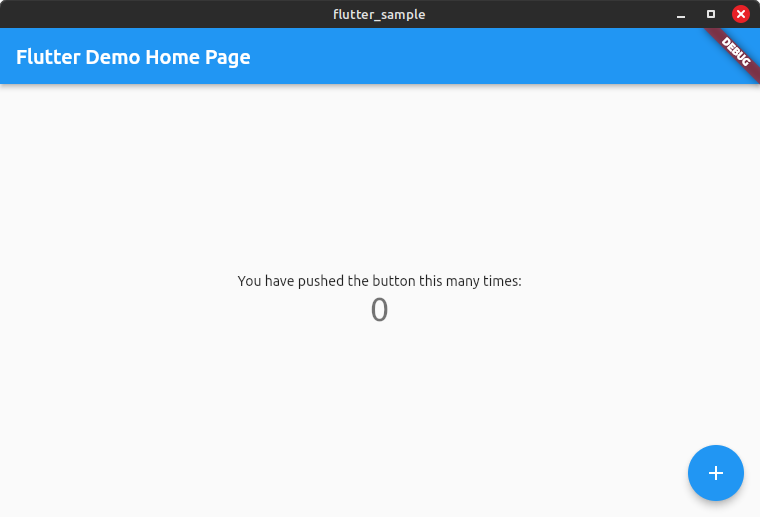
You must be logged in to post a comment.