Everyone by now should know reflexively what the Raspberry Pi RP2040 is ( see https://www.raspberrypi.com/products/raspberry-pi-pico/ if you don’t). It comes in a number of variants from the bare chip to the Pico from Raspberry Pi (with and without headers) to board offerings from Adafruit, Sparkfun, and other board makers. So far I’ve purchased several Picos and several Black Adafruit Feather RP2040s. I’ve powered up both and worked with both, programming them in MicroPython (Pico), C++ (Pico), and CircuitPython (Adafruit). In this post I’m writing about the Adafruit version ( https://www.adafruit.com/product/4884 ). I’ve also purchased and installed one Featherwing OLED — 128×32 Add-on ( https://www.adafruit.com/product/2900 ). I’m interested in that add-on because of its display as well as the three buttons also mounted on the Featherwing. This post is about just the display.
The majority of this code was copied from an example on the Adafruit website ( https://learn.adafruit.com/adafruit-oled-featherwing/python-usage ), starting with the instructions on how to set up the RP2040’s CircuitPython runtime environment. I copied the example code a few lines at a time to see what happened as each block was pasted in. It was interesting how everything behaved as each block was pasted in and the entire body restarted.
My version of the code has a problem, and it all started with an innocent desire to change the text inside the Label text_area (see line 45). Every other user interface framework that defines label classes provides a simple class method to change the label’s text. I looked but couldn’t find a good public method. Instead I used what is, but Python convention, a somewhat private internal method _update_text() (lines 63 and 65). This coding convention is spelled out in PEP 8:
A name prefixed with an underscore (e.g. _spam) should be treated as a non-public part of the API (whether it is a function, a method or a data member). It should be considered an implementation detail and subject to change without notice.
My use is thus a poor example. But I’ve yet to find the “proper” example. If and when I ever do, then I’ll update the code. But for the mean time I’ll live with it.
I need that capability for my next stage, which is to show via the OLED display when I press button ‘A’, ‘B’, or ‘C’.
import boardimport displayioimport terminaliofrom adafruit_display_text import labelimport adafruit_displayio_ssd1306import time# Initialize the I2C bus connected to the display.# Initialize the display.#displayio.release_displays()i2c = board.I2C()display_bus = displayio.I2CDisplay(i2c, device_address=0x3C)display = adafruit_displayio_ssd1306.SSD1306(display_bus, width=128, height=32)# Fill the background with white. # This is a monochrome display, so there can be only black # or white.#splash = displayio.Group()display.show(splash)color_bitmap = displayio.Bitmap(128, 32, 1)color_palette = displayio.Palette(1)color_palette[0] = 0xFFFFFF # Whitebackground_sprite = displayio.TileGrid(color_bitmap, pixel_shader=color_palette, x=0, y=0)splash.append(background_sprite)# Draw a black inner rectangle.#inner_bitmap = displayio.Bitmap(122, 28, 1)inner_palette = displayio.Palette(1)inner_palette[0] = 0x000000 # Blackinner_sprite = displayio.TileGrid(inner_bitmap, pixel_shader=inner_palette, x=3, y=2)splash.append(inner_sprite)# Create a text label in the center of the inner rectangle.# This is a monochrome display, so there can be only black# or white.#text1 = "Hello World!"text2 = "Hello Python!"text_area = label.Label(terminalio.FONT, text=text1, color=0xFFFFFF, x=28, y=15)splash.append(text_area)# I wanted to show more than one string on the display.# Looking into the source for label.Label showed _set_text()# and _update_text().# I chose the latter because it only required one argument,# the new text to display.## What is bothersome to me is that _set_text requires two arguments,# the text string followed by a scale value, an integer. When I found# the source on GitHub, the scale argument wasn't being used. To add# insult to injury, that unused argument is required for the function# call.#while True:time.sleep(2)text_area._update_text(text2)time.sleep(2)text_area._update_text(text1)
I’ve also set up my copy of Visual Studio Code as a Circuit Python development environment. I tried to install the one lone plugin that’s supposed to provide this, but it doesn’t work. In the mean time when I want to code I open the file on the devices flash drive and then open a terminal at the bottom and start screen /dev/ttyACM0 115200 which gives me the serial REPL as well as output from any print messages. Please note that /dev/ttyACM0 is the device on my computer, which is running Pop!_OS 21.10. Also note that I’ve also got VSCode set up for Pico MicroPython development which will only support Pico MicroPython development. Another post, perhaps.
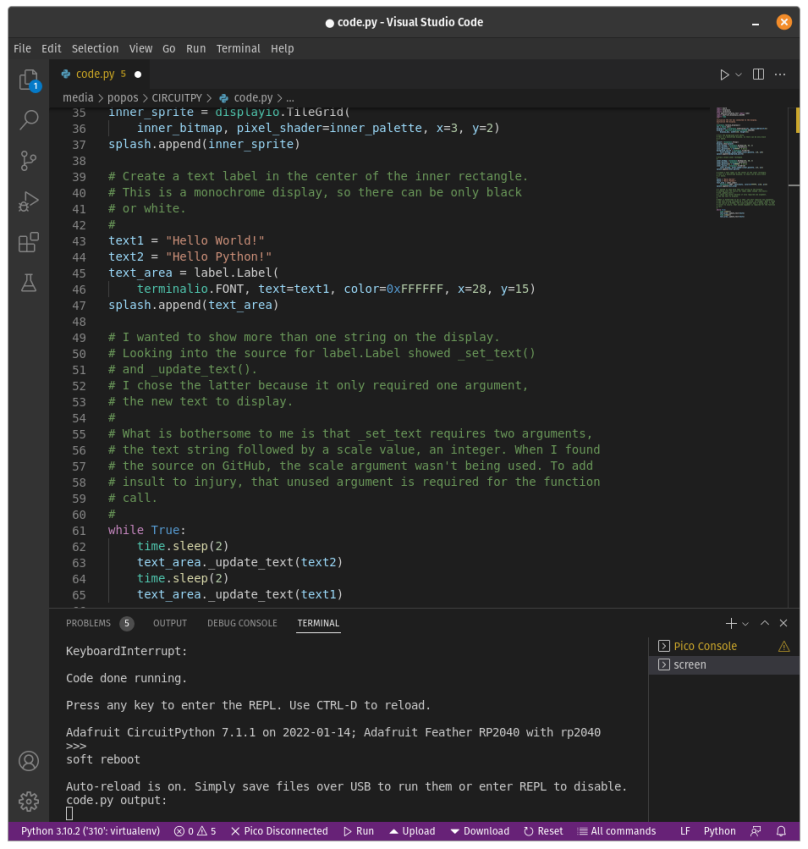

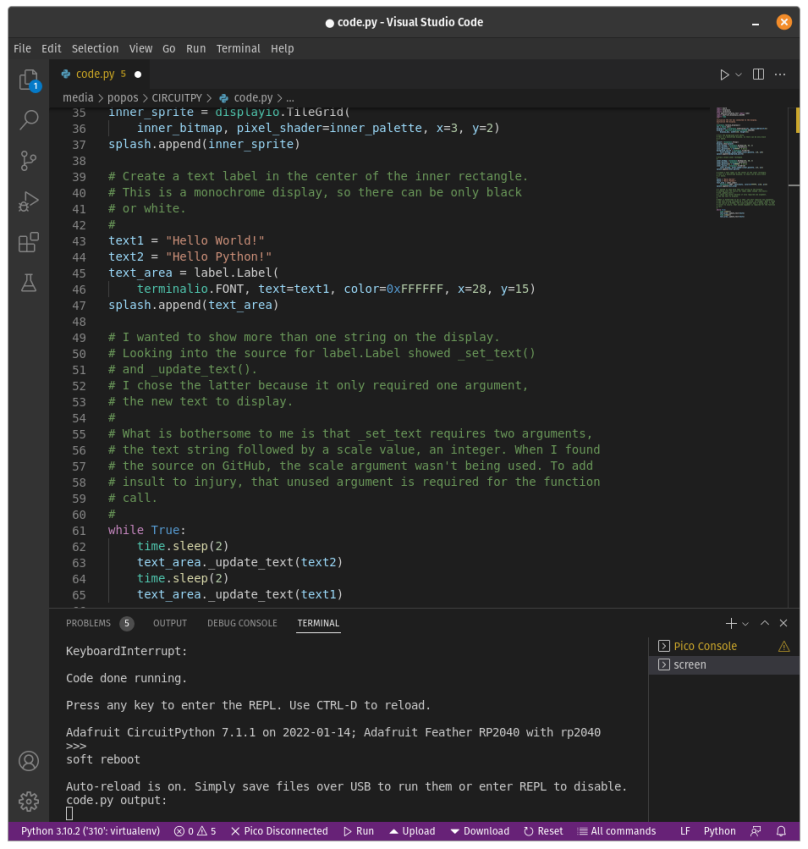
You must be logged in to post a comment.