
I’m now the proud owner of a Raspberry Pi 4 with 1GB of memory. It arrived via Adafruit (as do just about all my electronics these days) for $35 plus shipping and tax. I also ordered an official case and 15W USB-C power supply. When it arrived this past Friday I had everything I needed to power it up.
The Raspberry Pi 4 has not been that easy to get going. Although I’m running the latest Raspbian Buster (with all updates and the vl805 firmware update) it has been something of a challenge to get into a stable state. The board runs hot (even with the VL805 update) not just on the processor, but all across the board. Uncomfortably hot. Right now ‘vcgencmd measure_temp’ reports 59C, although I’ve seen it hit the high 60s. I don’t know what temperature the 3B+ runs at, but it barely gets warm to the touch, not too hot to handle like the 4.
Those new 4K video micro HDMI ports have also been a real pain. I have a 34″ LG 34UM61-P 21:9 UltraWide® Full HD IPS LED monitor which has worked just fine with every computer in my household, Raspberry Pi through various Macs and Windows PCs. When I attached it to the Raspberry Pi 4, the 4 took a long time before it stabilized and I saw the desktop. When they say 4K, they aren’t kidding. There’s no fall-back, no adaptive video controller on the 4. In order to help the desktop startup quickly, once the Raspbian Buster desktop booted and became visible I configured the Raspbian desktop to display at 1680 x 1050, which is the resolution that the Raspberry Pi 3’s all arrive at automatically.
I researched for a possible 4K monitor to use with the Raspberry Pi 4, but after looking I decided I’m not about to drop between $300 to $400 for a new monitor just so I can use it with a $35 computer (even $55 with 4GB of RAM). For a computer that’s supposed to be approachable by nearly anyone, especially due to its initial cost, having to spend an order of magnitude more money on additional equipment just to display 4K is asking a bit much.
Performance wise the 4 is definitely fast. Noticeably faster than the 3s I have. But I’ve also switched to Raspbian Buster on all my 3s, and they’ve gotten speedier as well.
I’ll continue to work with the 4, but for now I’m putting it off to the side for a bit and going back to the 3s. I’m not in the market for greater speed if said speed causes the board to run as hot as this one does. Between the high temperatures and the 4K only video outputs, the Raspberry Pi 4 is currently something of a mess.
Update 7 July
I powered up the 3B+ in the green enclosure sitting behind the 4 in the photo above and measured the temperature after letting it run overnight and it shows 53C. In spite of that high an operating temperature it’s still just warm to the touch. What makes this possible I believe is helped in part by all the heat sinks all over the board. There is one on the SoC, then a second on the peripheral chip, and then a flat piece of copper on the memory chip. The 3B+ is physically different from the 4 in that the 4 has all its ICs on the top side of the board, while the 3B+ has its memory soldered to the bottom. And there’s an extra peripheral chip on the 4 that’s missing on the 3B+. I believe that new chip is to support native Gigabit Ethernet on the 4. One lesson here is to find and attach additional heat sinks for the 4 and look a the temperature issue again.
I should also note that the 3B+ is inside an all-metal (aluminum) case with considerable venting; look again at the photo above and the green block with all the vent holes in the top, behind the 4. I’ve been waiting to see if I can find the equivalent for the 4 on sale, but I haven’t seen it yet. If it ever does I will certainly purchase a few for the latest Raspberry Pi. Having said that, I ran the Raspberry Pi 4 with the enclosure top removed as shown in the photo above.

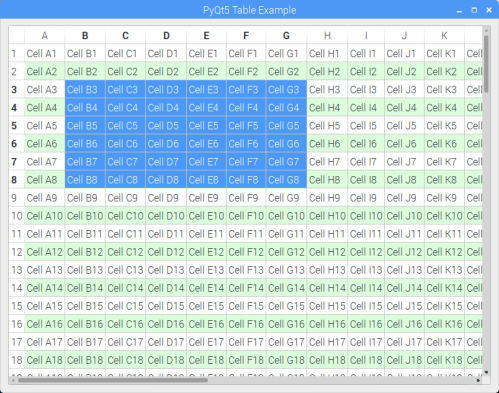
You must be logged in to post a comment.