It has been a while since I posted anything on the blog, and a great while when it was something technically meaty. This is a report on one aspect of using Ubuntu 23.10 on a Raspberry Pi 5/8GB SBC. I will be writing about developing with Microsoft’s C# using Microsoft released tooling within Microsoft’s Visual Studio Code and plugins. I want to acknowledge right up front how we’ve come a tremendous distance with regards to using the Raspberry Pi. Using Visual Studio Code as but one example, I’ve gone from struggling to build VSC on a Raspberry Pi under Raspbian to simply installing VSC from a Microsoft maintained (yes, Microsoft) repo. And that’s just the tip of the iceberg, so to speak.
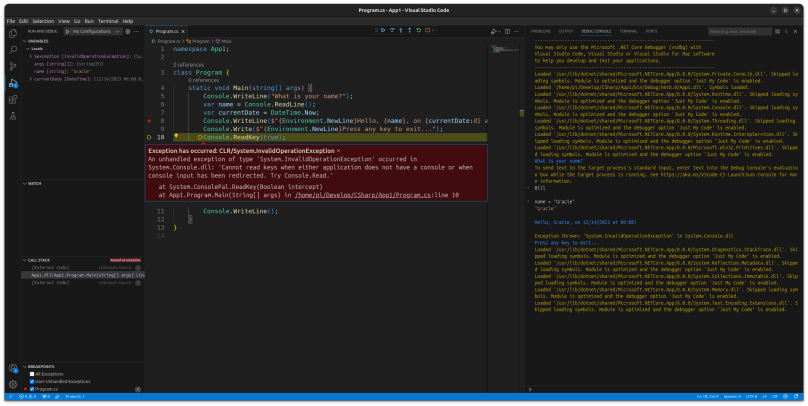
Let me note up front that I have my Raspberry Pi 5 plugged into an LG 27GL850-B monitor with a native resolution of 2560×1440 (purchased last Christmas during an incredible sale from Amazon), no overscan or special screen manipulation needed. That gives me a rather wide screen, which in turn allows me to open up an editor such as VSC that allows me to set up a vertical three-panel layout (see above) with plenty of space in all three panels.
After following Microsoft’s directions for installing .NET 8 on Ubuntu I was able to follow their basic tutorials on how to compile and debug C# on Linux. Let me again emphasize that this is Linux on a Raspberry Pi 5, which is AArch64/ARM, not x86-64. And it works. I find all of this amazing considering how I started with the original Raspberry Pi 2 ten years ago and struggled to get Python running.
In my not-so-humble opinion the best distribution to run on the Raspberry Pi 5, bar none, is Ubuntu 23.10 for the Raspberry Pi. Everything works with one notable exception: manipulating the GPIO and through that, physical computing. But I have found an easy solution for that (which I will document later), and it all seems to work without a hitch as well as it would under Raspberry Pi OS for the Raspberry Pi.
As they say, more to come.
Links
- Install the .NET SDK or the .NET Runtime on Ubuntu — https://learn.microsoft.com/en-us/dotnet/core/install/linux-ubuntu
- Tutorial: Create a .NET console application using Visual Studio Code — https://learn.microsoft.com/en-us/dotnet/core/tutorials/with-visual-studio-code?pivots=dotnet-8-0
- Tutorial: Debug a .NET console application using Visual Studio Code — https://learn.microsoft.com/en-us/dotnet/core/tutorials/debugging-with-visual-studio-code?pivots=dotnet-8-0



You must be logged in to post a comment.